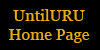
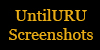
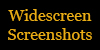
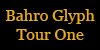
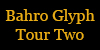
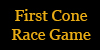

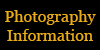
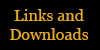

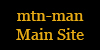

| Screenshot Photography Techniques in the Game
One of the fun things about the game is sharing some of the fun things that happen with others who may not have been in the cavern at that time. Many of us take pictures with our KI and send them to others in the game. It is also nice to be able to get these images out of your KI files. A method was developed to do that. These images are low resolution though, so screenshots give the best possible images from the game. I will show a few different methods for getting images out of the game. Sometimes it is nice to share fun things you do, like jumping the fence in the cleft (as seen below)!
* Screen Capture Programs http://www.fraps.com I use fraps because it is pretty easy to use and because it will shoot a movie file as well. The movie files are VERY large though. You have to make sure you have lots of hard drive space and a DVD Recorder is nice to have a place to store the movies. For screen shots, you assign a hot key and a folder for the image to be stored. In the game all you have to do is hit the hot key and it stores the image immediately. You can take rapid fire pictures. Movies also have a different hot key. Fraps does have the "fraps.com" watermark on the free trial version and it limits the screen size of the movie. The $30.00 full version allows full size screen shots and movies with no watermark logo on them. It will shoot a movie as long as you want, or until your hard drive is full. At that point it quits (as I know from experience). For Microsoft Paint, click your Start button, then Accessories, then select Paint. The program will open. Now open your game and begin to play. To take a screen shot, simply hold down the Alt key and tap the PrtScn key. That will copy that image to your clipboard. The hold down the Alt key and tap the Tab key. This will minimize the game and bring up your MS Paint program. Click Edit/Paste or Ctrl+V on the keyboard. The program will ask if you want a larger canvas most likely. Say yes. You can then "Save As" from the File menu. Save the image as a .jpg file. If you right click the image you can resize the image to a smaller size. I always keep the larger original and rename the smaller version. You can now post the image on the internet or keep it to look at it later. The same process works for Photoshop as well. Open a new image and paste the copied image, then Flatten the image from the Layers menu. The best way to improve the quality of dark images is by using the Image/Adjust/Levels commands. To see some examples of this, please click the link below to go the second part of the images discussion. Link to Photography Techniques 2 -- The Photoshop Adjustments Page
* Extracting Images From The KI in UntilURU (Not for MOUL) Download these two files. Create a folder for you to extract the photos in. Unzip these files and place them in this folder. The two zip files will give you three files when unzipped. (** Directions courtesy of Ashtar.) |
